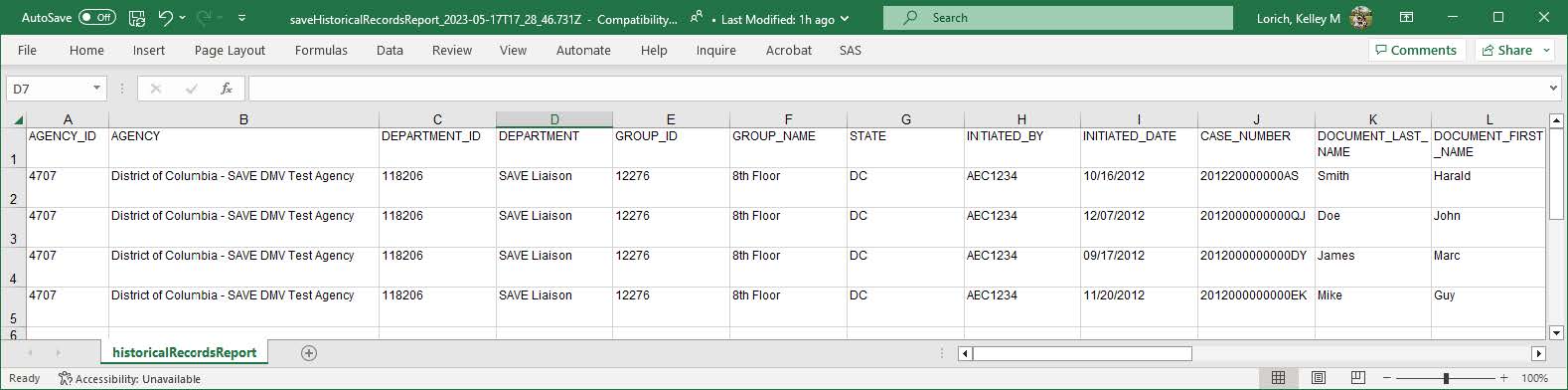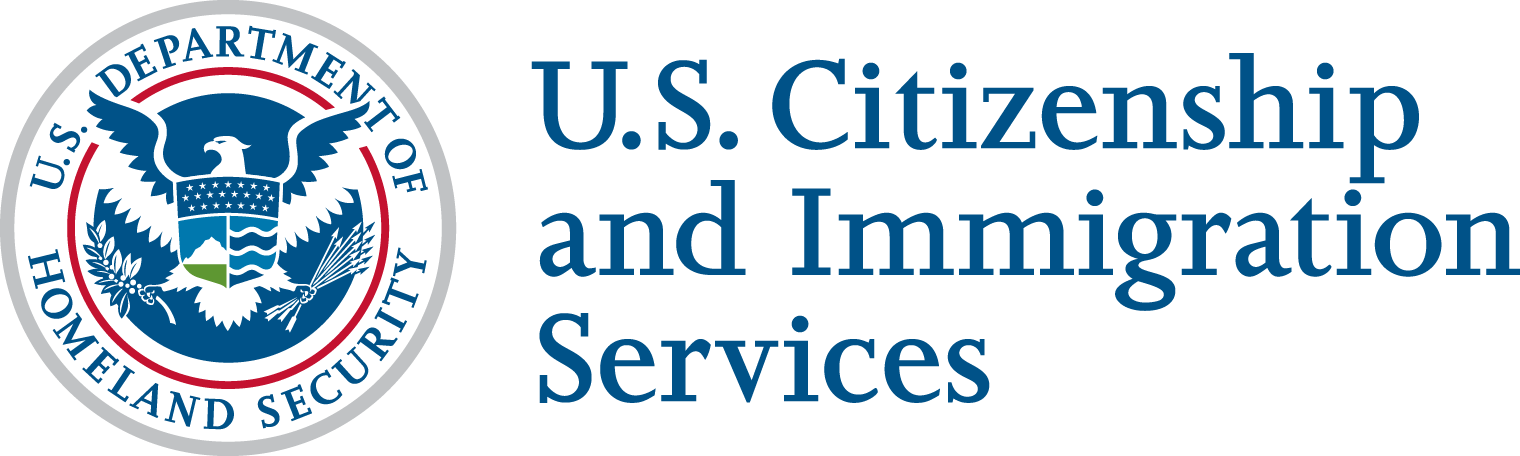Tip Sheet: Steps to Download Historic Records Report
The Historic Records Report provides data about each SAVE case that is more than 10 years old and slated for deletion in accordance with the governing National Archives and Records Administration (NARA) Retention and Disposal schedule. The data includes basic SAVE verification case information and is available annually to SAVE Super Users for about 90 days to allow user agencies to download and retain information about these cases before their deletion. Use of information contained in the Historic Records Report is governed by the same terms and conditions found in your agency’s Memorandum of Agreement, other SAVE access agreement, and DHS-USCIS policies. If you require further information about your agency’s Memorandum of Agreement or access agreement, please contact your supervisor or contact SAVE at SAVE.help@uscis.dhs.gov.
Step 1: Navigate to Reports
On the SAVE Homepage, select the Reports from the upper navigation ribbon:
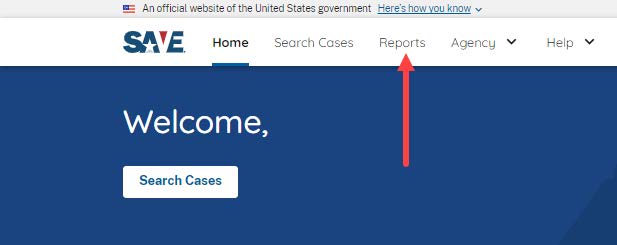
Step 2: Select the Historic Records Report
On the Reports page, scroll down to locate the Historic Records Report then select the blue Run Report button:

Step 3: Generate Report
You will be redirected to the Historic Records Report page. Select Generate Report.

Step 4: Download File
Once you select Generate Report, a green box will appear above the buttons to reflect “Report Creation Successful.” A pop up will also appear to allow you to download and save a copy of the file to your computer. Once you select the location you want to save the file, select Save.
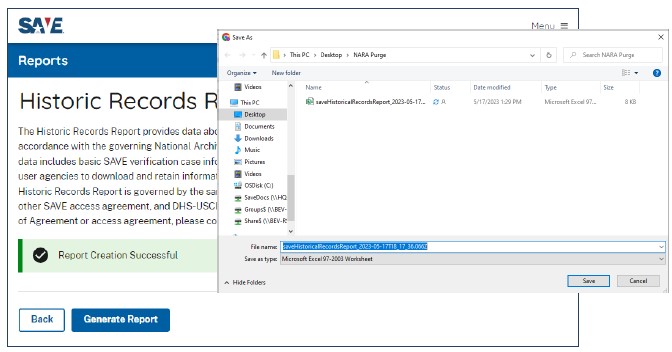
Step 5: Open File
Open file to have Excel launch the Historic Records Report.