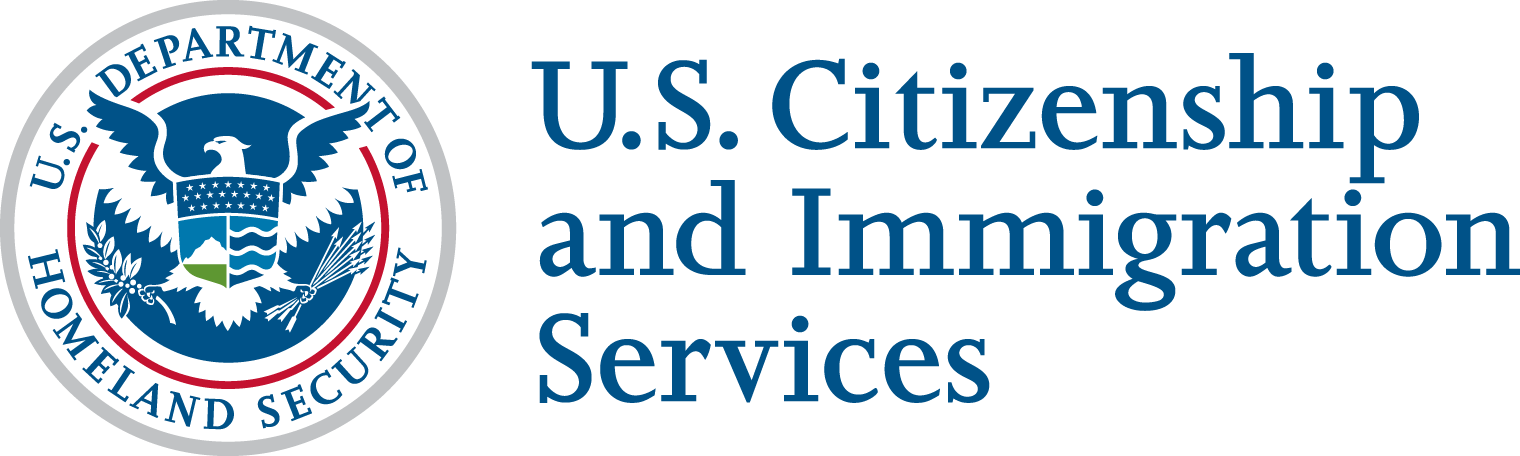SAVE Webinars
The Systematic Alien Verification for Entitlements (SAVE) program offers prospective, new or current user agencies several webinars and customized tutorials to meet their specific need. Choose the session you want to attend from the list below, add it to your calendar, then return to this page to log in as early as 15 minutes before it starts.
If you have never joined a Cisco WebEx session before, please prepare your web browser before the session by following the instructions below.
Prepare Your Computer (one-time installation)
- WebEx fully supports and recommends using either Chrome or Firefox to participate in a WebEx session. In order to prepare your computer by installing WebEx, please go to the Prepare Your Computer (PDF) page (You will only need to do this the first time you use WebEx).
- If you use Windows 10, please note WebEx features are not fully supported on Windows 10 Microsoft browsers (Internet Explorer or the new Edge browser).
- If connecting through iPad or iPhone, download the free WebEx app from the Apple Store.
- If connecting through an Android device, download the free WebEx app from the Google Play Store.
- If you do not have administrative rights to install software or cannot install Chrome or Firefox, you can use a temporary file solution. That option will be displayed on your screen 15 minutes before the WebEx session starts. You will need to use this option each time you join a session.
Connect Your Audio
You can access Cisco WebEx audio over the telephone or through a computer’s speakers. The ways to access Cisco WebEx audio are:
- Call Using Computer: This is the preferred option for WebEx. Select your speakers/headphones option and then your microphone option.
- Call Me: Enter your phone number and select “Connect Audio.” The system will call you.
- I Will Call In: Use the information provided in the invitation (or on the screen) to dial-in, then enter the provided access code and attendee ID number, when prompted.
- This is not a toll free number; it is recommended to use the phone‐in option only if you have trouble connecting to the conference using the “Call Me” or “Call Using Computer” options. If the meeting is an audio conference only, select “Information” under the Meeting tab or view meeting invitation for conference call information.
If you have any problems installing the required plug-in, please call WebEx technical support. Within the United States and Canada call: 866-569-3239. A full list of international support numbers is available on the WebEx support website.
Please submit a request to SAVE Contact Support via email or phone at:
- 1-877-469-2563 (Monday-Friday, 7:00 a.m. to 5:30 p.m. Central) SAVE.help@uscis.dhs.gov