Organizational Accounts Frequently Asked Questions
On Feb. 28, 2024, USCIS officially launched new organizational accounts that will allow multiple people within a company or organization to collaborate and prepare H-1B registrations, H-1B petitions, and associated requests for premium processing. Note that a new organizational account is required to participate in the H-1B Electronic Registration Process starting in March 2024.
- If you are an H-1B petitioning employer and you have never created a USCIS online account, please visit myUSCIS and follow the instructions to create an organizational account.
- If you are an H-1B petitioning employer and you already have an H-1B registrant account from previous H-1B registration seasons, your old registrant account will migrate to a new organizational account when you log into your account and initiate this process on or after Feb. 14, 2024. Please be aware that it may take several hours for full migration of your registrant account to occur.
- If you are an attorney or accredited representative and you already have a Legal Representative account, your old account will migrate to a new and enhanced Legal Representative account when you log into your myUSCIS account and initiate this process on or after Feb. 14, 2024. Please be aware that it may take several hours for full migration of your online account to occur. In some instances, where a Legal Representative account includes a large volume of cases, this migration could take more than a day.
We are working expeditiously to address any technical issues experienced by some attorneys and legal representatives whose accounts migrated when they logged into their myUSCIS account on or after Feb. 14, 2024, including cases other than H-1B filings. If you previously experienced issues after the migration, please log back in to see if your issues have been resolved by our ongoing technical improvements.
| If you need help with… | Then… |
|---|---|
| Filing delays due to system downtime | Send an email to USCISFeedback@uscis.dhs.gov |
| Creating a myUSCIS Online Account | Visit our USCIS Online Account page |
| Resetting your password or unlocking your account | Use our USCIS Online Account Help Tool |
| Operational issues arising from technical challenges, including but not limited to inability to file or respond in a timely manner | Send an email to USCISFeedback@uscis.dhs.gov |
| Clarification on policy, form instructions, and duplicate registrations | Send an email to USCISFeedback@uscis.dhs.gov |
| If you have questions about… | Then… |
|---|---|
| Finding general H-1B information | Visit our H-1B Specialty Occupations page |
| Finding H-1B Electronic Registration Process information | Visit our H-1B Electronic Registration Process page |
| Finding how-to setup your account guides presented during engagements or Tech Talks | Visit our Electronic Reading Room and in particular these materials |
| Finding step-by-step demonstration videos | Visit our YouTube channel and in particular these videos |
| Upcoming national engagements | Visit our Upcoming National Engagements page |
| Suggesting topics for future Tech Talks or topics for future engagements on USCIS organizational accounts | Send an email to myUSCISoutreach@uscis.dhs.gov |
USCIS conducted usability testing on the organizational accounts with individuals who serve a variety of roles in the H-1B registration and petition filing processes, including employers, human resources personnel, attorneys, and paralegals. The goal of these sessions was to gather feedback that would make the new account experience easier to understand and use. The feedback received resulted in enhancements to content and improvements in interactions and functionality throughout the organizational accounts. We will continue to seek feedback from organizational accounts users and release enhancements to the experience in the future.
As announced on Jan. 30, 2024, we will launch organizational accounts on Feb. 28, 2024.
To submit H-1B registrations, Form I-129 petitions, or Form I-907 requests for premium processing on the enhanced account platform, you have to use a registrant account. If you have an existing H-1B registrant account, you will not need to create a new account to use the organizational account features. If your organization selects you to be an Administrator and asks you to create a Company Group, after organizational accounts go live on Feb. 28, you can log in and choose “Create a Company Group” from the options and upgrade your H-1B registrant account to use the organizational account features.
However, if you only have an applicant account, this applicant account type will not work for the H-1B electronic registration process. You will need to create a new online account with new access credentials.
Prospective petitioning companies need to decide who will be the Administrator for the company or organization.
The Administrator is the person who will oversee a Company Group and collaborate with legal representatives. This person should be someone who has the authority to sign, pay for, and submit registrations and petitions on behalf of the company.
If you will have more than one Administrator in a Company Group, decide which Administrator will set up the Company Group.
If a legal representative will be working on behalf of the organization, decide if they or an Administrator chosen by your company will initiate the Company Group. The result is the same—a Company Group will be created—but deciding in advance who sets up the Company Group will help avoid time-consuming mistakes.
If USCIS issues a Request for Evidence (RFE) or Notice of Intent to Deny (NOID), the person who responds will have only one opportunity to respond to the RFE or NOID online. Therefore, it is important you coordinate ahead of time to determine who will have primary responsibility for responding to RFEs or NOIDs – the Administrator or the Legal Representative.
If your organization wants to create multiple groups, you will need to choose an Administrator for each group, and the first bullet above applies.
We are hosting 2 additional national engagements leading up to the H-1B cap season and launching USCIS Tech Talks sessions in February to help guide organizations and legal representatives through the new process. During these sessions, individuals will have the opportunity to ask questions about the organizational accounts and online filing of Form I-129 for H-1B petitions. We encourage all individuals involved in the H-1B registration and petition filing process to attend these sessions. Additional information and dates are available on the Upcoming National Engagements page.
All presentations on organizational accounts will be posted to our Electronic Reading Room, and we will also be posting helpful videos on our USCIS YouTube channel.
Visit our Contact Public Engagement page to subscribe to notifications about upcoming engagements.
No. You will not be able to switch to a different account type yourself after you create an account. Please choose the correct account type— Organizational or Legal Representative, as applicable—when you create your online account. Only these 2 account types will work with the H-1B electronic registration process. If you choose the wrong account type, you may use a new email address to create a new USCIS online account and choose the correct account type. Alternatively, there are a few limited instances where the organizational or legal representative account may be deleted. Please see the steps outlined in the Tips for Filing Forms Online page to see if your account qualifies.
This infographic explains the permissions of the Administrator, Member, Representative, and Paralegal in the organizational accounts setting.
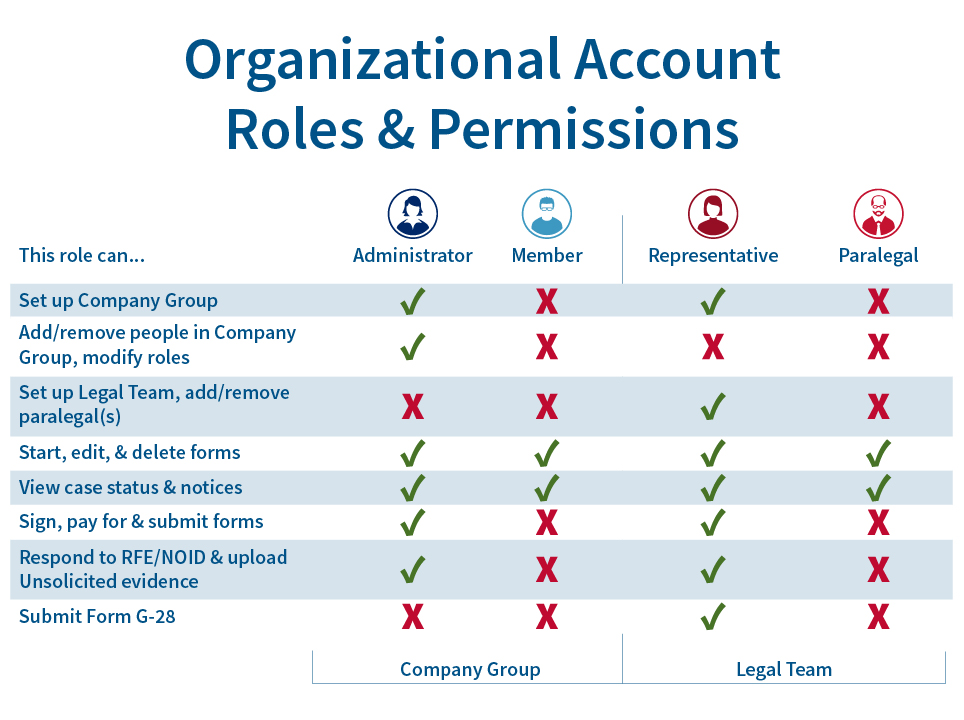
Organizational accounts offer flexibility in how you set up your Company Group. If you would like to submit H-1B registrations the way you did it in the past, follow these steps:
Wait for your company to designate you as an Administrator.
Then, log in to your existing H-1B registrant account.
When you get to the new company onboarding page, choose “Create a Company Group.” (see below)
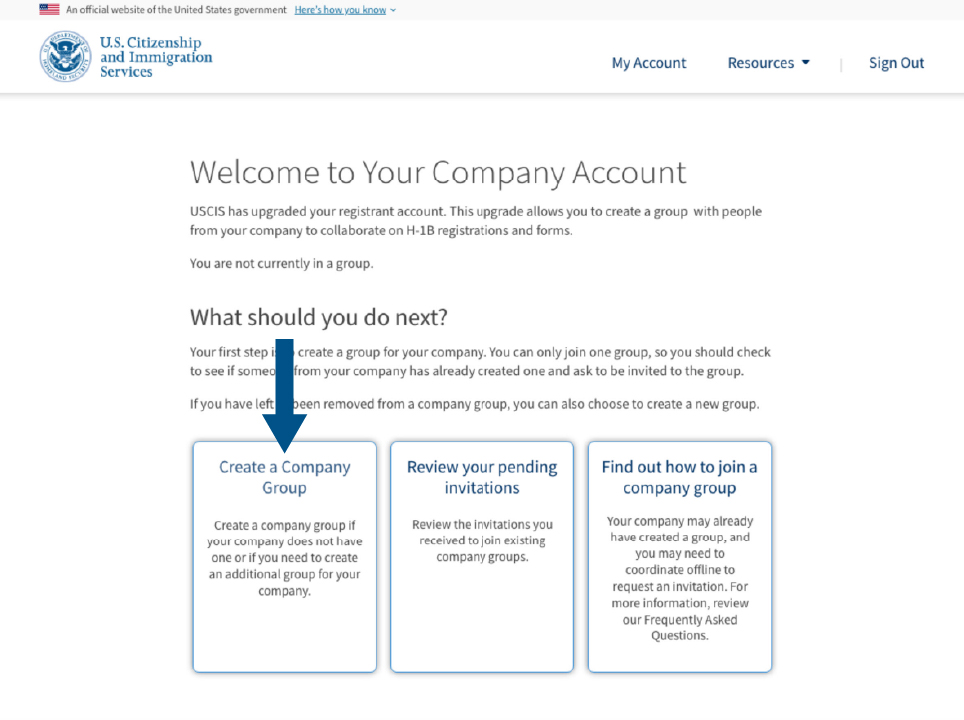
After you create a Company Group, you will be the only person in the group.
You can stay alone in your group if you want to. This resembles how you completed H-1B registrations in the past.
At any point, you have the ability to invite colleagues to join your Company Group as either Members or as another Administrator and invite a legal representative to collaborate with you.
We plan on covering online filing in our upcoming USCIS Tech Talks and will be hosting a national engagement covering online filing of Form I-129 and Form I-907 in March. Additional information and dates are available on the Upcoming National Engagements page.
You can also learn more about filing online by visiting our File Online page.
No, not at this time. If you want to concurrently file Form I-539 for H-4 dependents with Form I-129 for the H-1 principal, you must file by paper.
To ensure a paper form for a dependent is correctly associated with a Form I-129 submitted online for the principal H-1B beneficiary, submit the Form I-129 first, and then submit the paper Form I-539 and Form I-765, as applicable, with a printed copy of the online-filed Form I-129 receipt notice. Please note that these forms will not be considered concurrently filed with Form I-129 and may be adjudicated at different times.
On Jan. 12, 2024, USCIS announced the following upcoming enhancements for the FY 2025 H-1B cap season:
Organizational accounts that will allow multiple individuals within an organization, such as a company or other entity, and their legal representatives to collaborate on H-1B registrations, Form I-129, Petition for a Nonimmigrant Worker, and associated Form I-907, Request for Premium Processing Service.
Online filing of Form I-129 H-1B petitions, as well as online filing of Form I-907 premium processing requests for a Form I-129 H-1B petition.
The ability for legal representatives to invite paralegals to help prepare H-1B registrations and petition drafts.
New and improved design, efficient process flows, and case management features for account holders.
Yes. You may concurrently file Form I-907 online with a Form I-129 H-1B petition.
You may also submit Form I-907 after the Form I-129 is submitted and filed. If you want to request an upgrade to premium processing service for a Form I-129 petition after the filing is accepted for processing, you need to submit Form I-907 using the same filing method used to file the Form I-129.
If you submitted Form I-129 online, you need to submit Form I-907 online, and you will need to provide the Form I-129 receipt number.
If you submitted Form I-129 on paper, you need to submit a paper Form I-907, and you will need to provide the Form I-129 receipt number.
Yes, you will continue to have the option to file a paper Form I-129 H-1B petition and any associated Form I-907 if you prefer. However, during the initial launch of organizational accounts, you will not be able to link a paper-filed Form I-129 or Form I-907 to an online account.
No. Our adjudication processes for online-filed and paper-filed cases are the same so there is no difference in processing times. However, online filing has time-saving features not related to our internal workflows:
If you submit the form online, the filing will get to us faster because you will avoid the time needed for the U.S. Postal Service or other carrier to deliver the filing.
The filing will not be subject to standard file creation steps in our lockbox facilities.
You will not have to wait for the U.S. Postal Service to deliver a hard copy of the receipt notice in the mail.
Additionally, you can receive and respond to RFEs and NOIDs faster through a USCIS online account.
No, paper-filed Forms I-129 and Forms I-907 cannot be linked to an online account at this time. This functionality is being planned for future releases.
Please note that we are changing the filing locations for paper Form I-129 H-1B petitions and Form I-907 requests from USCIS service centers to USCIS lockboxes. Do not use the mailing addresses you used in the past. The new filing location addresses will be announced in March.
No. Each Company Group is separate. Someone in Company Group “A” will not be able to see what happens in Company Group “B,” even if those 2 Company Groups represent the same company with the same EIN.
There is nothing preventing you from inviting a beneficiary to join a Company Group. However, there is currently no Beneficiary role in the Company Group. Additionally, companies should keep in mind that anyone in the Company Group can see and edit all H-1B registrations and Form I-129 petitions. Organizations may wish to avoid the inappropriate sharing of personal information with unauthorized individuals and reserve inclusion and collaboration in the Company Group for company employees.
The steps are easy and intuitive. If your organization designates you to be an Administrator and wants you to set up a Company Group, you will sign into your existing H-1B registrant account at my.uscis.gov. You will see a new company onboarding page after you log in. You should choose the first box, Create a Company Group.
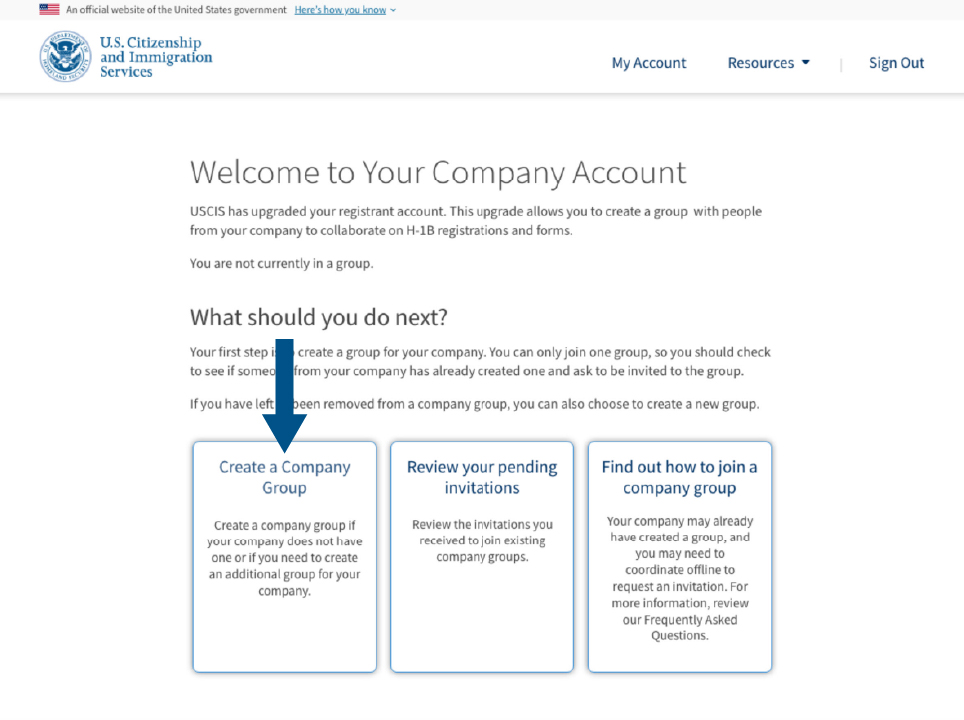
Follow the prompts to enter information about your company and yourself. You will need to enter an Employer Identification Number (EIN), Social Security number (SSN), or Individual Taxpayer Identification Number (ITIN) to create a Company Group. After three screens, you will see a welcome banner indicating you have created a Company Group. These steps take about 3 minutes. At this point you will be on the enhanced platform with the role of Administrator. Once you have completed these steps, the Company Group cannot be deleted or undone.
Because you are an Administrator, you can invite coworkers to join your group as either Administrators or Members. You can also invite one or more Legal Representatives to collaborate.
You need to wait for an invitation. If you already have an H-1B registrant account but were not designated as an Administrator responsible for setting up the Company Group, an Administrator chosen by your organization may invite you to their Company Group by sending an invitation to the appropriate email address. You could be invited as an Administrator or Member. You need to wait to receive the invitation, which will have a link to join the group.
When you log in, you will come to the company onboarding page shown below. Choose the second box, “Review your pending invitations.”
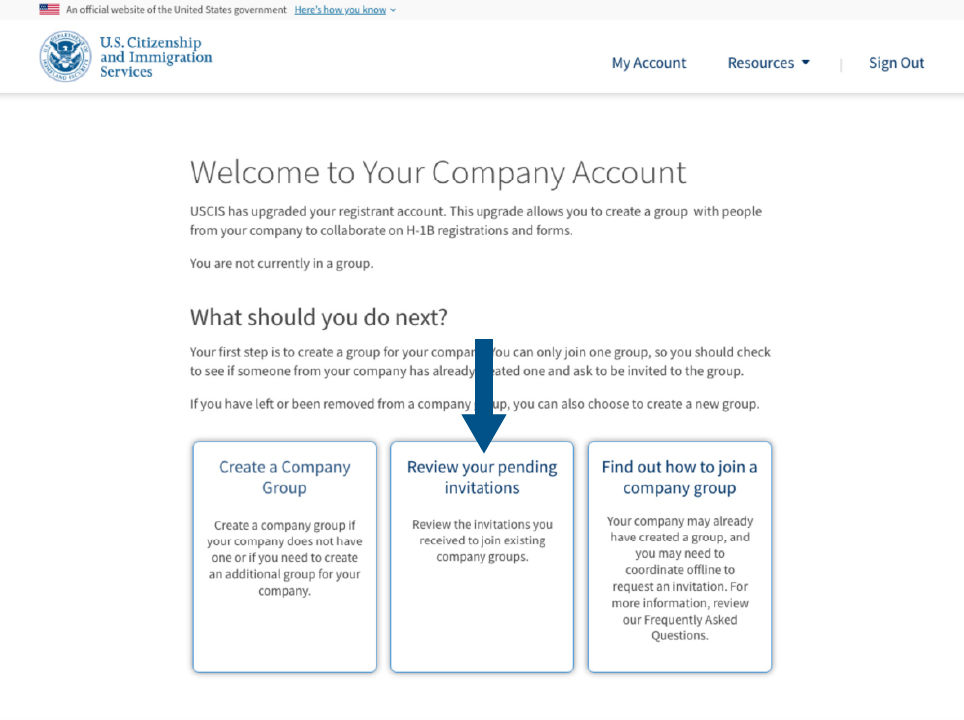
If you are an Administrator and you created a Company Group, you can invite other people to your group. You can build the group to meet your needs. There are a few things to consider:
When you invite someone to your group, you need to assign them a role. The 2 roles are Administrator or Member. (NOTE: These roles are separate from the Legal Representative role explained below.) Please see the Organizational Account Roles and Permissions infographic in the beginning of these FAQs for a description of what each role can do.
You can have as few or as many Administrators and Members as you want, but each person can only be in one Company Group at a time.
Each person is invited using the unique email address associated with their online account. Individuals cannot have more than one online account using the same email address.
Invitations expire in 7 calendar days.
At this time, invitations cannot be declined or withdrawn. If someone receives an invitation and thinks it may have been sent in error, they need to simply let it expire.
If the person you invite has an existing H-1B registrant account, they will click on the link in your invitation and follow the prompts. When they come to the company onboarding page (shown below), they need to choose the second box, “Review your pending invitations.” When they are done, they will have the role you assigned them.
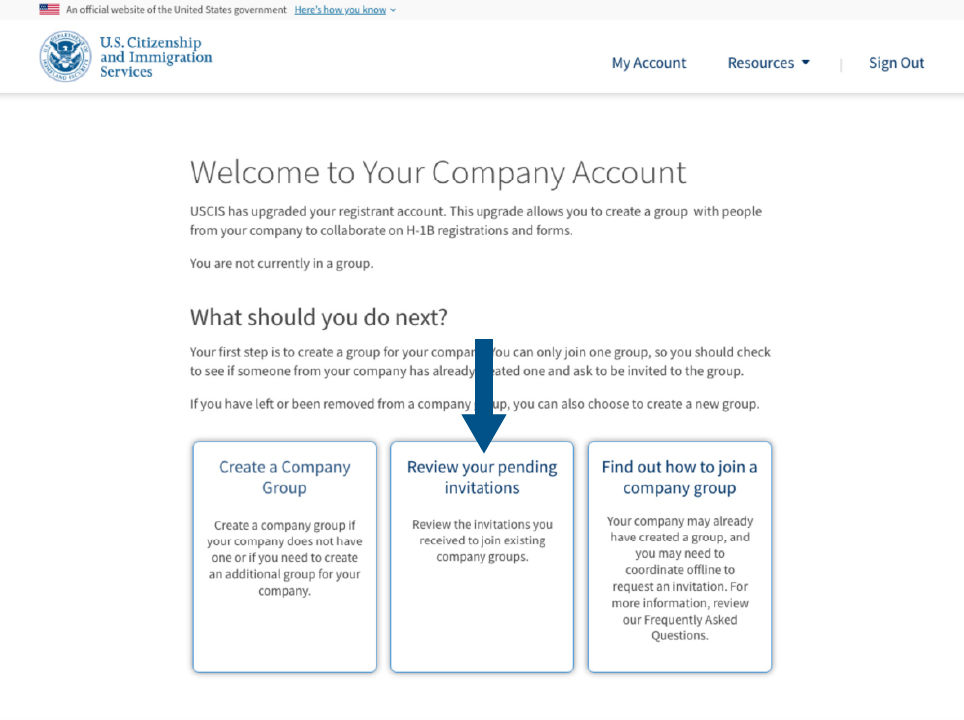
If the person you invite does not have an existing H-1B registrant account, they will click on the link in your invitation, create a new account, and choose the Organizational Account type. When they come to the company onboarding page, they also will need to choose the second box, “Review your pending invitations.” When they are done, they will have the role you assigned them.
If the person you invite is already part of a Company Group, and you invite them using the email address associated with their online account, you will receive an error message. The person you invited should coordinate offline with their Administrator to be removed from that Company Group so you can invite them to yours.
We encourage having at least 2 Administrators in every Company Group. This way you have a backup who can perform Administrator functions.
To add people to your Company Group:
Go to the “My Company” tab on the top of your homepage.
Choose “Manage Company Group.”
Choose “Add user.”
Enter the person’s name and email address and select their role.
Click "Send request."
You can then track the status of your invitation under “Manage invitations.”
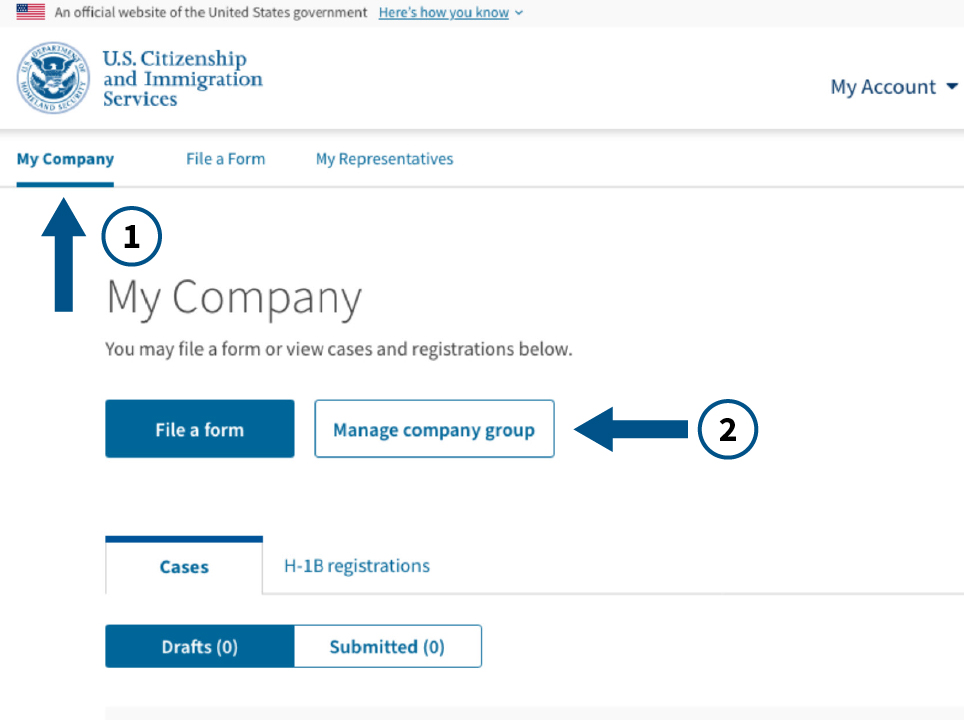
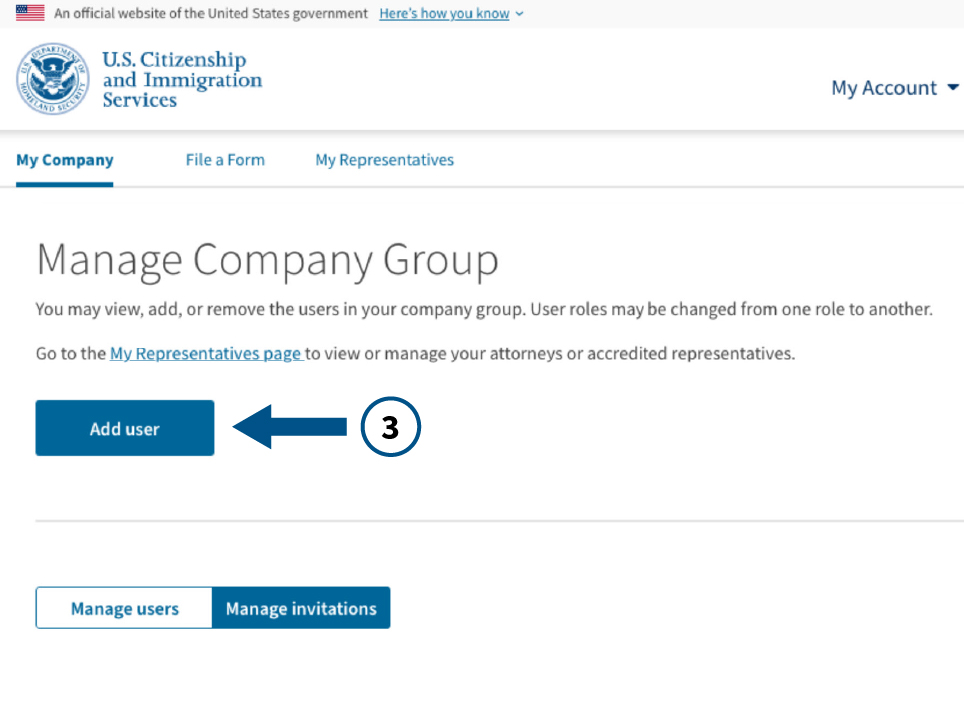
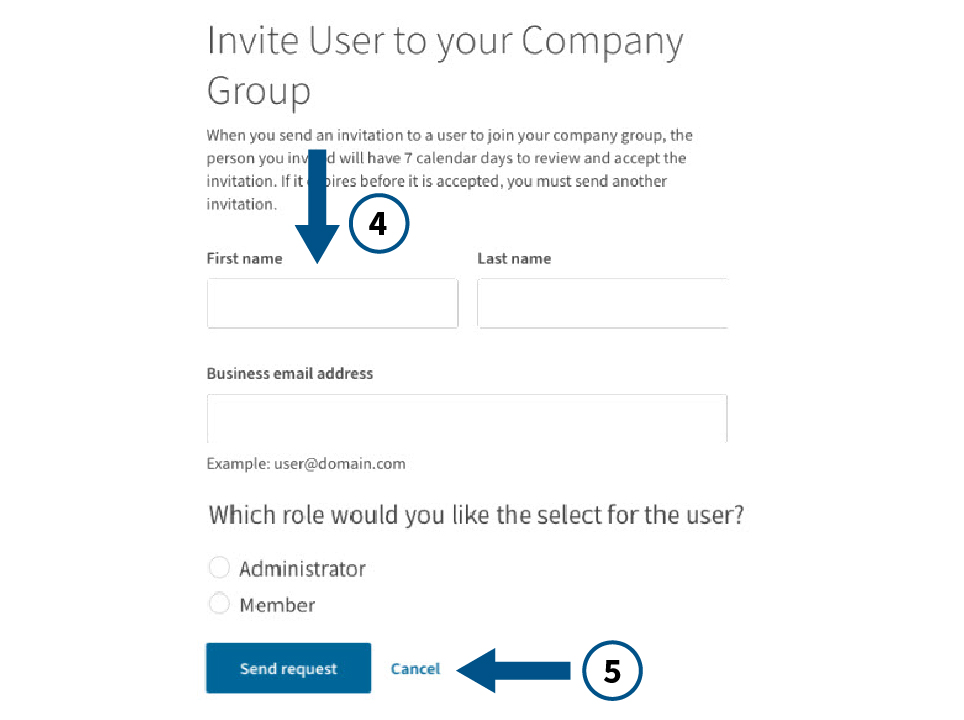
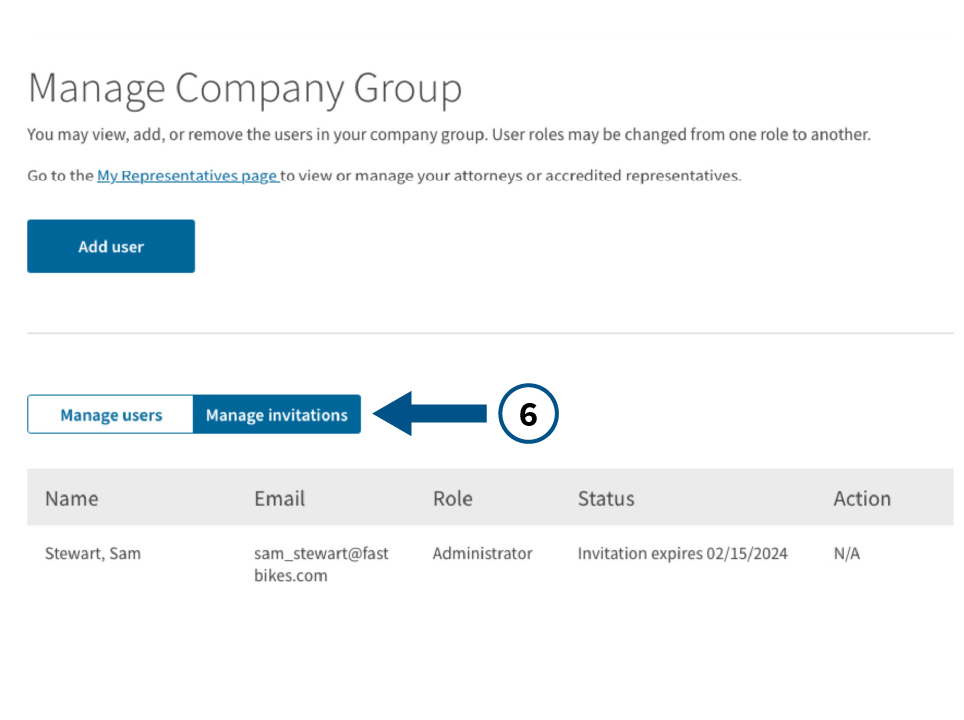
For H-1B filings, we simplified how you work with a legal representative by replacing the representative passcode process with an invitation.
To invite a Representative to collaborate:
Go to the “My Representatives” tab at the top of your home page.
Select “Add a representative.”
Enter their name and email address.
Choose “Send invitation.”
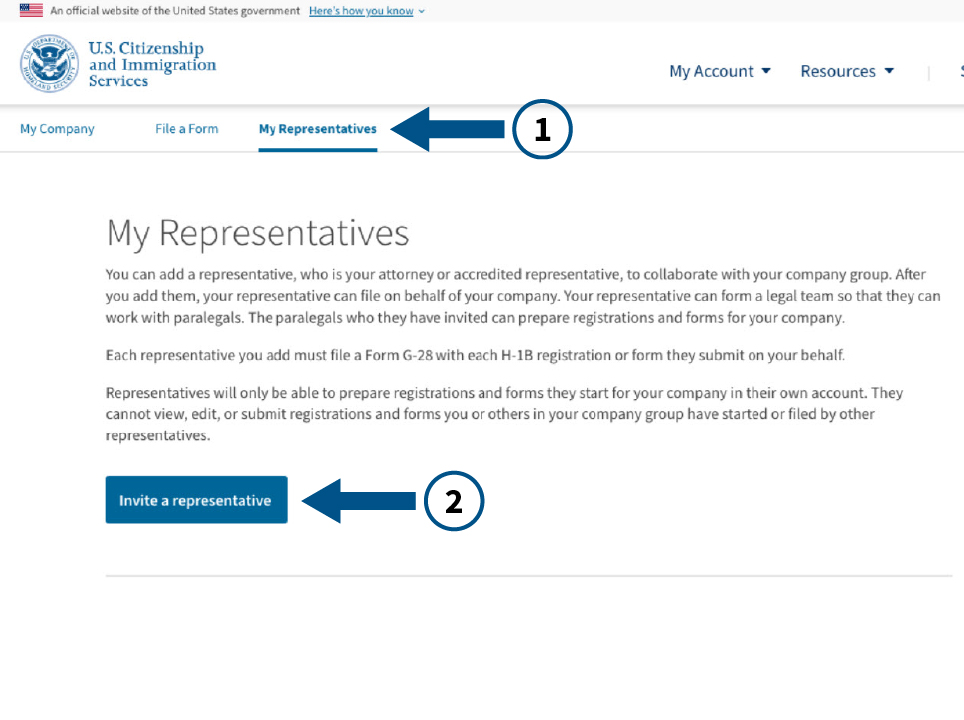
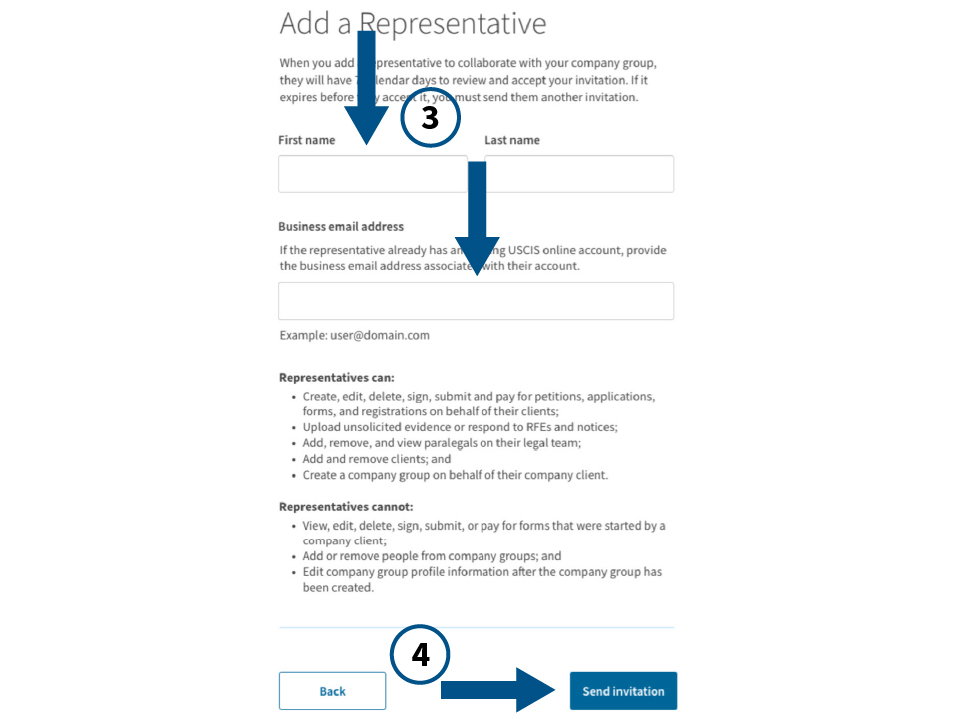
An Administrator has broad permissions to start, edit, delete, sign, pay for, and submit H-1B registrations and Form I-129 H-1B petitions, respond to RFEs and NOIDs, add and remove people in a Company Group, and modify roles.
The only functions Administrators cannot perform are submitting Form G-28, Notice of Entry of Appearance as Attorney or Accredited Representative, and setting up the Legal Team. Both of those functions are performed by the Representative.
At least one Administrator in a Company Group must be the person whose name and electronic signature will appear on submitted H-1B registrations and Form I-129 H-1B petitions.
Administrators should coordinate with their Representative about who should respond to RFEs or NOIDs, if they receive one. Companies may prefer to have the representative respond to RFEs and NOIDs.
An Administrator can submit H-1B registrations and petitions with or without a representative.
A Representative can submit a standalone Form G-28 online for a Form I-129 that was submitted online by the company. This can occur with or without Form I-907.
If a company submitted a paper Form I-129, a Representative would need to submit a standalone paper Form G-28 to become the recognized Representative.
Your email address can only be used one time to create an account. This prevents you from using your account in more than one Company Group.
We strongly recommend that every Company Group have at least 2 Administrators so you have a backup of this role. This way, if an Administrator leaves the company or is unavailable, someone else has the same permissions and can serve as Administrator.
If you have only 1 Administrator and that person is about to leave the company, before they leave, they should invite another person to their Company Group and assign that person the role of Administrator. Then the second Administrator can remove the first Administrator when they leave the company.
If your only Administrator leaves your company before they invite a second person to be an Administrator, this could lock you out of access to the cases in the collaboration space because the Company Group is associated with the sole Administrator’s online account.
Yes, each sub-entity with a different EIN could be its own Company Group.
No, Company Groups do not need to be EIN-specific, but they could be. People from multiple entities with different EINs can join the same Company Group. However, the person who is the Administrator over that Company Group must have the authority to sign for, pay for, and submit registrations and forms for each entity.
During the initial launch of organizational accounts, a Paralegal’s unique online account can only be associated with one Legal Team at a time. Based on feedback we received, we understand that many firms have Paralegals who support multiple attorneys. For this reason, we will consider enhancements for future releases.
At this time, we do not have an application programming interface that allows you to use third-party software to complete forms using the myUSCIS online platform. For more information on available application programming interfaces, please visit developer.uscis.gov.
Company Groups can collaborate with more than 1 Legal Team, whether the Representatives are in the same law firm or different law firms.
Suppose your law firm has 5 attorneys who submit H-1B filings for the same company. The Administrator over the Company Group could invite each of the 5 attorneys to collaborate by sending individual invitations. This would result in collaborating with 5 different Legal Teams. Alternatively, each Representative could send an invitation to collaborate to the Administrator. This also would result in collaborating with 5 Legal Teams.
One important thing to remember is that each Legal Team will not be able to see the work performed by other Legal Teams.
No. If you plan to file H-1B registrations and Form I-129 H-1B petitions online on behalf of your company client, you must either:
Add your company client to your Representative online account, which will send an invitation to the client to collaborate; or
Your Company Administrator client must add you as a Representative, which will send an invitation to you to collaborate with the company group.
The invitation process replaces the previous representative passcode exchange that was used to connect representative and applicant accounts to support representative-client collaboration.
The Administrator needs to withdraw the Form G-28 from all cases that the original Representative is associated with. Then, in the My Representatives tab, the Administrator can remove the Representative entirely from their Company Group, if they wish. The Administrator will then add a new Representative by selecting, “Add a Representative.” The new Representative will need to submit a standalone Form G-28 for each and every existing case on which they will represent the organization.
The Legal Representative can collaborate with multiple company groups. The company would need to have an individual at each office create an organizational account and establish themself as the Administrator. The Administrator would then invite the Legal Representative to collaborate. The attorney would then be able to send the registrations to the Administrator for review and submission.
The FY 2025 H-1B electronic registration form is very similar to past years. You still only need to provide basic information about the prospective petitioner and beneficiary.
One change this year is that we will require H-1B registrants to provide valid passport information or valid travel document information for each beneficiary. The passport or travel document provided must be the same as the beneficiary used to enter the United States; if or when they are outside the United States, it must be the document they intend to use to enter the United States if they receive an H-1B visa. Also, the passport or travel document’s validity period must be current and unexpired. Each beneficiary must be registered under only 1 passport or travel document.
The passport or travel document must be valid at the time of registration. If the passport or travel document expires between when a registration is submitted and when the H-1B petition is filed, the petitioner should enter data from the new, currently valid passport or travel document on Page 3, Part 3 of Form I-129, Petition for Nonimmigrant Worker. In support of the H-1B petition, the petitioner should provide documentation for both passports or travel documents to establish that the passport or travel document was valid at the time of registration and an explanation as to why there was a change in identifying information.
In rare instances, such as for nationals of Venezuela, the passport or travel document may be past the expiration date listed on the document (i.e., facially expired) but may have had its validity extended by decree or automatically by the national government or issuing authority that issued the passport or travel document. In these unusual circumstances, we would consider those documents to be valid since they were extended by decree or automatically. Registrants should enter the expiration date of the passport or travel document based on the extension, rather than the date which appears in the passport itself. If an H-1B petition is filed based on such registration, USCIS will review the copy of the facially expired document along with any relevant information about the extension to ensure the information entered at registration was accurate.
On March 25, we launched online filing of Form I-129 and associated Forms I-907 for non-cap H-1B petitions.
On April 1, we will begin accepting online filing for H-1B cap petitions and associated Forms I-907 for petitioners whose registrations have been selected.
