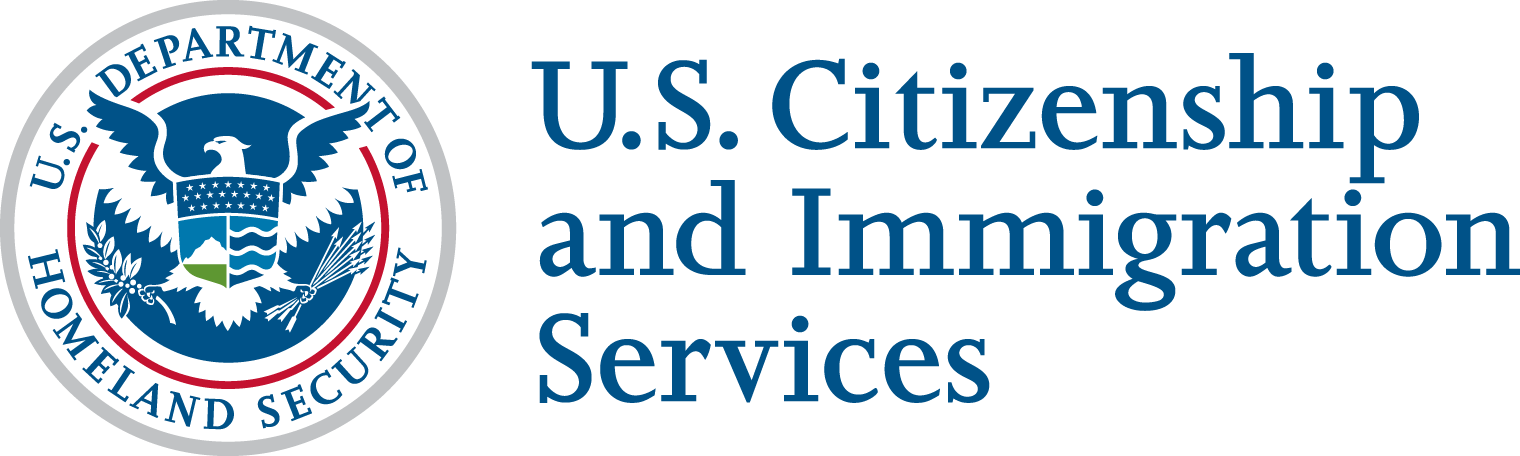Online Filing for Attorneys and Accredited Representatives
This page explains how attorneys and accredited representatives can file forms and manage cases online.
To file a form online on your clients’ behalf, you must first create a USCIS online account. To learn how to create an account, visit the How to Create a USCIS Online Account page.
Use your USCIS online account to:
- File certain applications online for your clients;
- Track all your cases;
- View notices from us;
- Respond to any Request for Evidence (RFE) we send you;
- Upload unsolicited evidence;
- Send a question to an immigration services officer through secure messaging; and
- Manage your representative information in one centralized place.
To learn more, visit our Benefits of a USCIS Online Account page.
How to Track and Manage Cases
Your USCIS online account homepage is client-centric. Cases for each client are organized under that client’s name, in alphabetical order. You can also search and filter your clients and cases to help you find what you’re looking for.
For cases that require your action, there is a red “action required” alert to let you know when we’ve issued a Request for Evidence or an appointment notice.
File Form G-28 for New Clients with Pending Applications
If a client asks you to represent them on a case they previously filed online for themselves, you can also file a separate G-28 online for that case.
For more information, see our Filing Your Form G-28 page.
If you previously filed certain applications, petitions, or requests on a paper form using a USCIS lockbox facility, you may have received a USCIS Online Account Access Notice issuing you a USCIS Online Account Number. You can find this number at the top of the notice. (We previously called this the USCIS ELIS Number.)
When you create your USCIS online account, enter your online access code located on the same notice to link your USCIS account and access your paper-filed cases (if applicable).
When you log in, you will see tabs labeled “My Clients,” “Profile,” “Inbox,” and “Withdrawn G-28s.” To update or complete any part of your profile, select the “Profile” tab. Here, you can update your mailing address, email address, your organization name, and other information about you.
You can use your account to file the following forms online for your clients:
- Form I-90, Application to Replace Permanent Resident Card;
- Form I-129, Petition for a Nonimmigrant Worker;
- Form I-130, Petition for Alien Relative;
- Form I-131, Application for Travel Documents, Parole Documents, and Arrival/Departure Records;
- Form I-131F, Application for Parole in Place for Certain Noncitizen Spouses and Stepchildren of U.S. Citizens;
- Form I-589, Application for Asylum and for Withholding of Removal;
- Form I-765, Application for Employment Authorization;
- Form I-821, Application for Temporary Protected Status;
- Form I-821D, Consideration of Deferred Action for Childhood Arrivals;
- Form I-907, Request for Premium Processing Service;
- Form N-336, Request for a Hearing on a Decision in Naturalization Proceedings (Under Section 336 of the INA);
- Form N-400, Application for Naturalization;
- Form N-565, Application for Replacement Naturalization/Citizenship Document;
- Form N-600, Application for Certificate of Citizenship;
- Form N-600K, Application for Citizenship and Issuance of Certificate Under Section 322; and
- H-1B Registration (when the selection period is open).
When you select a form to file a form online, we include Form G-28, Notice of Entry of Appearance as Attorney or Accredited Representative, as part of the application process to ensure the forms are reviewed and signed by the client and submitted together.
To file a form for your client, follow the steps below.
Step 1: Select “Add a client to my account” on your homepage.
- Select “Person” or “Company” client type. All forms currently require the “Person” client type.
- Enter your client’s name, then click “Add client.”
- You will now be on the details page for your client. Next, click “Start a form.”
- Select the form from the list of available forms. All forms include Form G-28.
- Complete the “Preparer and interpreter section” section before you start your client’s application.
- A preparer is anyone who completes or helps complete all or part of an application on behalf of someone else.
- You need to provide your information in the “Preparer and interpreter” section as your client’s attorney or accredited representative.
Step 2: Draft the application on your client’s behalf.
- Unless otherwise noted, you need to provide your client’s information as responses to all questions and prompts in the application.
- We encourage you to provide as many responses as you can throughout the application, to the best of your knowledge.
Step 3: Upload evidence.
- Make sure all text is clear and readable.
- If your documents are in a foreign language, upload an English translation along with the original.
Step 4: Review and sign.
- We will review your application to check for accuracy and completeness before you submit it.
- Missing information can slow down the review process after you submit your application.
- As the representative, you will be asked to upload a signed signature page. Download the signature page, sign it, and scan or take a picture of it with your phone. Then upload the signature page.
- After completing the application, the system will take you directly into Form G-28.
Step 5: Complete Form G-28, Notice of Entry of Appearance as Attorney or Accredited Representative.
- You must complete and submit a new Form G-28 for each client case.
- Complete the sections about yourself and your client. For your client’s email address, make sure to enter the email address your client used to create their USCIS account.
- Once you complete Form G-28, you will digitally sign by typing your full legal name (first, middle, and last names). By signing the application, you will be declaring, under penalty of perjury, that you:
- Prepared the application for your client with your client’s express consent;
- Completed the responses on the application based only on responses provided by your client;
- Reviewed the questions and responses with your client and your client agreed with every answer on the application; and
- Noted in the application if your client supplied any additional information concerning a question on the application.
- Review and submit Form G-28.
Step 6: Give the one-time passcode to your client.
- This will allow your client to add you as their representative in their USCIS online account.
- Your client must have a USCIS online account for you to manage their case online.
- Once your client enters the one-time passcode, you will no longer be able to make changes to the application, unless your client declines the application or Form G-28.
- You will not be able to pay and submit the application and Form G-28 until the client has reviewed and signed both forms.
Step 7: Client signs into their account and enters the one-time passcode.
- If your client doesn’t have a USCIS online account, they must create one. The email address your client uses to create an account must match what is listed on their application. If your client uses a different email address, the passcode will not work. Your client can visit our How to Create a USCIS Online Account page for information on how to create a new USCIS online account.
- Once they are logged in, your client will select “Enter a representative passcode” and enter the passcode you provided to review the completed forms.
- Once your client enters the representative passcode, they will review Form G-28 first. Your client will not see the application, petition or request that you prepared on their behalf until your client digitally signs Form G-28.
Step 8: Client reviews Form G-28.
- Your client must review Form G-28.
- If your client wishes to make changes to Form G-28, they will need to select “I decline the G-28 and want to send the draft form back to my representative to make updates” and notify you of their requested changes.
- Once your client has declined, you will be able to access Form G-28 to make any changes on your client’s behalf.
- Once you have made all necessary edits, you can resubmit Form G-28 to your client for additional review and signature.
Step 9: Client digitally signs Form G-28.
- To digitally sign Form G-28, your client must provide their full legal name (first, middle, and last names) in the “Client’s signature” field.
- The client can also choose to have original notices and secure identity documents sent directly to you.
- Once your client digitally signs Form G-28, a confirmation page will appear and your client will then be allowed to review the application.
Step 10: Client reviews application.
- Next, your client must review the draft application.
- If your client wishes to make changes, they will need to select “I decline the G-28 and want to send the draft form back to my representative to make updates” and notify you of their requested changes.
- Once your client has declined, you will be able to make all requested changes.
- Once you have made all necessary edits, you can resubmit the application to your client for digital signature.
Step 11: Client digitally the application, petition, or request.
- Your client must review the “Applicant’s Statement,” and check the appropriate boxes to indicate that they had the assistance of an attorney, accredited representative, and, if applicable, an interpreter.
- To digitally sign, your client must provide their full legal name (first, middle, and last names) in the space provided.
Step 12: Sign the completed form.
- Once your client has reviewed and signed, you will then be directed in your account to pay and submit the application.
Step 13: Pay the application fee.
- As the representative, you will pay the application fee in your account.
- You will be re-directed to pay.gov to complete payment information.
- Once you pay the fee, the form will be submitted.
- If there is no fee associated with your client’s application, then the case will be submitted directly to us.
Step 14: View the receipt notice and receipt number in your account and track your case.
- You can go back to your client’s page to see the receipt number, download the receipt notice, and continue to track the status of your case. You can also upload unsolicited evidence.
For technical support with your online account, you can send us a secure message. If you did not file your case online but have a receipt number that begins with “IOE,” you can create a USCIS online account to send secure messages.
Visit our Tools page to see all our self-help tools that may get you answers to common immigration questions.